Why Programming? Why Java?¶
What do Android phones, Minecraft, and Netflix have in common? They’re all programmed in Java! Many of the apps you use in an Android phone or tablet are written in Java. Java is a programming language that is used worldwide to create software that we all use.
First Java Program¶
Every program in Java is written as a class. Java is an object-oriented language and we’ll learn more about classes and objects later in the semester. Inside the class, there can be a main method that starts the program. When you ask the Java environment to run a class, it will always start execution in the main method. Here is the template for a simple Java program with a main method:
public class MyClass {
public static void main(String[] args) {
// Put your code here!
}
}
Note
In Java every open curly brace { must have a matched close curly brace }.
These are used to start and end class definitions and method definitions.
The special characters // are used to mark the rest of the line as a comment.
Comments can be helpful in describing what the code is doing.
Open E01HelloExample.java in the module1 package of the exercises repository in VS Code that you loaded on the first day of class. Run this program by finding it in the File explorer, right-clicking it, then selecting Run As -> Java Application from the menu.
System.out.println("Hi there!"); prints out the characters between the first " and the
second " followed by a new line.
The "Hi there!" is called a string literal, and it can have zero to many characters
enclosed in starting and ending double quotes.
Then,
change the code to print your name.
Be sure to keep the starting " and ending ".
Run the modified code to test your changes.
Next, open the E02PoemExample.java file and run it. Then change the code to add two more lines to the poem: “Java is interesting,” followed by “And so are you!”. Run your code to make sure that it works.
Most command keywords in Java must be in lowercase,
but class names such as System and String are capitalized.
Commands in Java must end with a semicolon ;. Think of the semicolon ;
in Java like a period in English. You use a semicolon ; to show the
end of a Java statement, just the way you use a period to show the end
of an English sentence. Your programs won’t run if you forget the semicolon at the
end of each statement.
Print Commands¶
Java has two different print commands to print output to the screen:
System.out.println(value) : prints the value followed by a new line (ln)
System.out.print(value) : prints the value without advancing to the next line
- Open and run
E03HelloExample2.javato see the output. How would you change it to print the ! on the same line as Hi there keeping all 3 print statements?
Java is fun and cool!
-
Notice the println in line 2.
Java isfun and cool!
-
Notice the space after is in the first line.
Java is fun and cool!
-
Notice that the first line is a print, not println.
Java is fun and cool!
-
Correct! Pay attention to which lines are print or println.
1-2-1: Consider the following code segment.
System.out.print("Java is ");
System.out.println("fun ");
System.out.print("and cool!");
What is printed as a result of executing the code segment?
A print statement can also contain numeric values and arithmetic expressions. Don’t use double quotes for expressions that have a numeric value.
- Run
E04CalculationExample.javato see the output. Can you change the last print statement to print the sum of the values from 1 to 10?
Run
E05CalculationErrorPrintto see the output. The output is not correct. The second System.out.println statement should print the value resulting from the computation, not a literal string for the computation. Get rid of the double quotes in the second println statement and run the program.Open the
E06CalculateBillTotal.javafile. Assume you have some bills to pay. The individual bill amounts are 89.50, 14.75, 45.12, and 92.50. Add another print statement to sum and print the total bill amount on a separate line. Don’t just add the numbers in your head and print the result. You must write the code to add up the numbers and print the result.
Syntax Errors¶
Computers don’t actually speak Java so we have to compile (translate) Java source files that we write into class files which is code that a computer can understand and run. In this e-book, the Java code is actually being sent to a Java server to compile and run, and the output is sent back to your browser to show on the same page.
Syntax errors are reported to you by the compiler if your Java code is not correctly
written. Examples of syntax errors are a semicolon ; missing or if the code
has a open curly brace { or open quote ", but no close curly brace } or
close quote ". Informally, a syntax error is called a bug, and the process of
removing errors is called debugging. An early computer science pioneer Grace Hopper
documented a real bug, a moth that flew into a computer in 1947!
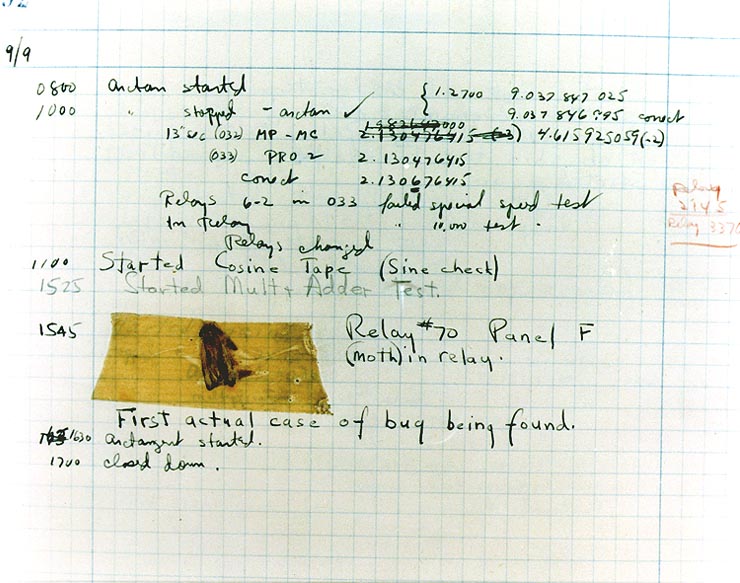
Figure 1: Grace Hopper’s log showing a real bug, 1947.¶
The compiler tries to make sense of your code, but if your code has syntax errors, you will see error messages displayed below the code. Compiler error messages will tell the line number that the compiler found the error and the type of error. The error messages are not always easy to understand and sometimes the actual error is before the line that the compiler says is the problem. Debugging can be frustrating but you will get better at it with practice!
Let’s practice debugging some code!
 Check Your Understanding: Mixed up programs
Check Your Understanding: Mixed up programs
The following has all the correct code to print out “Hi my friend!” when the code is run, but the code is mixed up. Drag the blocks from left to right and put them in the correct order. You can go back and look at the previous programs if you are having trouble understanding how to order the blocks.
Click on the “Check” button to check your solution. You will be told if any of the blocks are in the wrong order or if you need to remove one or more blocks.
After three incorrect attempts you will be able to use the “Help me” button to make the problem easier.
The following has all the correct code to print out “Hi there!” when the code is run, but the code is mixed up and contains some extra blocks with errors. Drag the needed blocks from left to right and put them in the correct order, then check your solution.
 Coding Exercise: Compile Time Error 1
Coding Exercise: Compile Time Error 1
Open the E07Error1.java file and look for an error. This is called a compile time error because it is an error detected by the compiler.
What is wrong? Can you fix it? One good thing to check is that all { have a matching } and all ( have a matching ) and all starting " have a ending " as well. Try putting in the missing symbol and run again. This is called debugging.
 Coding Exercise: Compile Time Error 2
Coding Exercise: Compile Time Error 2
Open the E08Error2.java file. What is wrong this time? Can you fix it?
One good thing to check is that all { have a matching } and all ( have a matching ) and all starting " have a ending " as well.
 Coding Exercise: Compile Time Error 3
Coding Exercise: Compile Time Error 3
Open the E09Error3.java file. What is wrong this time? Can you fix it? After you fix the first error, you may
encounter a 2nd error! Fix that one too!
Summary¶
A basic Java program looks like the following:
public class MyClass {
public static void main(String[] args) {
System.out.println("Hi there!");
}
}
A Java program starts with public class NameOfClass { }. If you are using your own files for your code, each class should be in a separate file that matches the class name inside it, for example NameOfClass.java.
Most Java classes have a main method that will be run automatically. It looks like this: public static void main(String[] args) { }.
The System.out.print() and System.out.println() methods display information given inside the parentheses on the computer monitor.
System.out.println moves the cursor to a new line after the information has been displayed, while System.out.print does not.
A string literal is enclosed in double quotes (’’ ‘’).
Java command lines end in ; (semicolon). { } are used to enclose blocks of code.
//and/* */are used for comments.A compiler translates Java code into a class file that can be run on your computer. Compiler or syntax errors are reported to you by the compiler if the Java code is not correctly written. Some things to check for are ; at end of command lines, matching { }, (), and “”.
Comments¶
Adding comments to your code helps to make it more readable and maintainable. In the commercial world, software development is usually a team effort where many programmers will use your code and maintain it for years. Commenting is essential in this kind of environment and a good habit to develop. Comments will also help you to remember what you were doing when you look back to your code a month or a year from now.
There are 3 types of comments in Java:
//Single line comment/*Multiline comment*//**Documentation comment*/In Java and many text-based coding languages,
//is used to mark the beginning of a comment. Everything on the line that follows the//is ignored by the compiler. For multi-line comments, use/*to start the comment and*/to end the comment. There is also a special version of the multi-line comment,/***/, called the documentation comment. Java has a cool tool called javadoc that will pull out all of these comments to make documentation of a class as a web page.The compiler will skip over comments. However, it is a good idea to use comments to make notes to yourself and other programmers working with you. Here is an example of commenting:
1-2-4: Drag the definition from the left and drop it on the correct symbols on the right. Click the "Check Me" button to see if you are correct. Review the section above.- single-line comment
- //
- multi-line comment
- /* */
- Java documentation comment
- /** */
The compiler will skip over comments, and they don’t affect how your program runs. They are for you and other programmers working with you.